A Notion planner can be a game-changer for anyone looking to streamline their organization and boost productivity. In this blog post, we’ll dive deep into how Notion’s versatile planning tools cater to various needs, from personal task management to comprehensive project oversight for teams. Whether you’re a student, a freelancer, or part of a growing business, understanding the full scope of Notion’s capabilities will help you maximize its benefits. Read on to explore the features, customization options, real-world success stories, and key considerations to determine if Notion is the right tool for you.
Welcome to Your New Notion Planner
If you’re looking for a flexible, all-in-one organizational tool, a Notion planner might be exactly what you need. Notion has become a favorite in the world of productivity tools, thanks to its incredible versatility and user-friendly interface. Whether you’re a student, a professional, or someone just looking to keep their life a bit more organized, Notion offers a dynamic way to plan and track your tasks and projects.
What is a Notion Planner?
A Notion planner isn’t just a digital notebook. It’s a robust workspace that allows you to create, customize, and share everything from simple to-do lists to complex project management boards. Here’s a quick overview of what makes it a standout choice:
| Feature | Description |
|---|---|
| Customizable Templates | Start with a template and tweak it to fit your needs, or build your planner from scratch. |
| Integrations | Embed other tools, websites, documents, and more right into your Notion pages. |
| Collaboration | Share your planner with teammates or family members for real-time collaboration. |
| All-in-One Tool | Manage tasks, notes, databases, and calendars all in one place. |
Why Use a Notion Planner?
The real beauty of the Notion planner lies in its adaptability. Whether you need a daily agenda, a weekly overview, or a comprehensive project tracker, Notion can handle it all. Its accessibility means you can access your planner from anywhere, on any device—all you need is an internet connection.

Starting your journey with Notion is as simple as visiting their website and signing up for an account. From there, you can choose from a variety of pre-designed templates or start from scratch, customizing your planner to fit your specific needs. The drag-and-drop interface makes it incredibly easy to personalize your setup, ensuring your planner works exactly how you need it to.
Getting Started: Setting Up Your Notion Planner
Embarking on the journey with your Notion planner is an exciting step towards better organization and productivity. Notion is highly praised for its flexibility and user-friendliness, making it a popular choice for individuals looking to customize their planning system. Here’s how to get started with setting up your Notion planner from scratch.
Step 1: Sign Up and Log In
First, you need to create a Notion account. Visit Notion’s website and sign up for free. You can register using your email address or by linking an existing Google account. Once your account is active, log in to access the main dashboard.

Step 2: Choose a Template or Start From Scratch
Notion offers a variety of templates that can serve as a starting point for your planner. You can select a template that closely matches your needs, whether it’s for personal use, study, or work.
| Template Type | Ideal For | Features |
|---|---|---|
| Task Management | Daily chores, work tasks | To-do lists, reminders |
| Project Tracker | Managing big projects or team collaborations | Timelines, progress bars |
| Habit Tracker | Personal development | Recurring tasks, success tracking |
| Weekly Agenda | Planning your week | Calendar view, task assignment |
If the existing templates don’t meet your needs, you can start with a blank page and build your planner piece by piece.

Step 3: Customize Your Setup
Notion’s drag-and-drop interface makes it easy to add, remove, or rearrange elements within your planner. You can integrate various types of content such as text blocks, to-do lists, images, databases, and embedded videos. Customize the layout to make it visually appealing and functionally effective for your needs.
| Customization Option | Function | Benefit |
|---|---|---|
| Add/Remove Blocks | Customize the content types in your planner | Tailor to specific tasks and needs |
| Embed Files | Incorporate external files and links | Centralize resources |
| Change Views | Switch between list, table, calendar views | Optimize for different tasks |

Step 4: Share and Collaborate
If you intend to use your Notion planner with others, you can easily share it and collaborate in real-time. Notion allows you to set permissions and roles for different users, ensuring that everyone has the appropriate level of access.

Step 5: Sync Across Devices
Finally, make sure your Notion planner is accessible across all your devices. Download the Notion app for iOS, Android, Mac, and Windows to keep your planner updated no matter where you are.

This guide should help you set up your Notion planner effectively, making the most of its features for optimal organization and productivity.
Must-Know Features for Planning in Notion
Notion planners are renowned for their flexibility and the wide array of features they offer to enhance personal and professional organization. When setting up your Notion planner, it’s crucial to understand and utilize its core features to maximize your productivity. Here are some must-know features that make planning in Notion exceptionally powerful.
Database Functionality
One of Notion’s standout features is its database capabilities. You can create tables, boards, lists, and calendars, each of which can be customized to suit your planning needs. These databases can be interlinked, allowing for seamless navigation and organization.
| Database Type | Best For | Key Benefits |
|---|---|---|
| Tables | Task management | Organize tasks with properties like status, priority, and deadlines. |
| Kanban Boards | Project tracking | Visualize workflow and progress through different stages. |
| Calendars | Scheduling and events | Keep track of important dates, deadlines, and appointments. |
| Lists | Checklists and agendas | Manage daily to-dos and meeting agendas with ease. |
Templating System
Templating is another powerful feature in Notion. With templates, you can save setups you find effective and reuse them without having to recreate them from scratch. This is particularly useful for weekly planning, project setups, or any repetitive tasks.

Task Tagging and Filtering
Notion allows you to tag tasks and filter them based on various criteria such as priority, project, or due date. This feature ensures you can quickly find what you’re looking for and adjust your focus as priorities shift.
| Feature | Function | Advantage |
|---|---|---|
| Tags | Categorize tasks | Easily group tasks by type, priority, or owner. |
| Filters | Show or hide tasks | Focus on what’s urgent or filter out completed tasks. |
| Sorts | Order tasks | Prioritize tasks by deadline, priority, etc. |
Integration with Other Tools
Notion supports integrations with many other tools, enhancing its utility by connecting with software like Google Calendar, Slack, and more. This feature enables you to streamline your workflow and keep all your information in one centralized location.

Collaboration Features
Planning is often a collaborative effort, and Notion excels in this area. You can share pages or entire workspaces with teammates, assign tasks, and see updates in real-time. This makes it ideal for teams that need to stay in sync.
| Collaboration Tool | Description |
|---|---|
| Comments | Leave feedback directly on tasks or projects. |
| Sharing Permissions | Control who can view or edit various parts of your planner. |

Understanding these key features will help you leverage your Notion planner to its full potential, making your planning more efficient and streamlined. Whether you’re managing personal goals or team projects, these features provide the tools you need to succeed.
How Much Does a Notion Planner Cost?
Understanding the cost of a Notion planner is crucial for anyone considering this tool for their planning needs. Notion offers several pricing tiers to accommodate different types of users, from individuals looking for a personal organizer to large teams needing a comprehensive project management solution. Here’s a breakdown of the various plans and what they offer.
Notion Pricing Plans
Notion’s pricing structure is designed to be flexible, catering to both personal users and professional teams. The platform provides a free version with basic features, which can be a great starting point for new users. Here’s an overview of each plan:
| Plan Type | Price | Best For | Key Features |
|---|---|---|---|
| Free | $0 | Individuals and students | Unlimited pages, limited blocks, sharing with 10 guests, syncing across devices |
| Plus | $8/month | Power users | Everything in Free, Unlimited file uploads, 100 guests, version history, API access |
| Business | $15/user/month | Small to medium teams | Everything in Plus, SSO and SAML, Collaborative workspace, advanced permissions, admin tools, priority support |
| Enterprise | Custom pricing | Large organizations and enterprises | Everything in Business, dedicated manager, advanced security, unlimited version history |
Choosing the Right Plan for You
Selecting the right Notion plan depends on your specific needs:
- Individuals can benefit greatly from the Free or Personal Pro plan, depending on their usage intensity.
- Teams will find the Team plan provides additional collaboration tools and admin capabilities necessary for effective group coordination.
- Large organizations might opt for the Enterprise plan for its enhanced security features and personalized support.

Additional Costs
While Notion offers a lot within each plan, there are potential additional costs to consider:
- Integrations: Some third-party integrations may require separate subscriptions.
- Templates: While many templates are free, premium templates designed by third-party providers may incur costs.

Why Choose a Notion Planner?
Choosing the right planner tool is essential for effective organization and productivity. A Notion planner stands out due to its adaptability, integration capabilities, and user-friendly design, making it a popular choice among a variety of users. Here are some compelling reasons why you might consider using a Notion planner for your organizational needs.
Versatility and Customization
Notion planners are highly versatile, allowing users to create a completely customized planning environment. Whether you need a simple task list or a complex project management board, Notion’s flexible platform supports it all.
| Feature | Benefit |
|---|---|
| Custom Templates | Tailor your planner exactly to your needs. |
| Modular Setup | Mix and match features to build your ideal workspace. |
| Visual Customization | Adjust the aesthetics to match your personal style. |

All-in-One Tool
Notion combines notes, tasks, databases, and calendars in a single application, reducing the need to switch between different tools. This integration simplifies workflow and saves time.
| Integrated Feature | Advantage |
|---|---|
| Databases | Store and manage all data within the same environment. |
| Calendars | Keep track of deadlines and events alongside tasks. |
| Embedded Content | Include web content, videos, and docs directly in pages. |

Collaboration Made Easy
Notion excels in collaborative features, making it easy for teams to work together efficiently. Users can share their planners, assign tasks, and track progress in real-time, all within the same platform.
| Collaboration Tool | Description |
|---|---|
| Real-time Editing | Multiple users can edit documents simultaneously. |
| Comments and Mentions | Communicate directly on the planner for better clarity. |
| Permissions | Control who can view or edit your planner. |

Accessibility and Integration
Notion planners are accessible on any device with internet connectivity, ensuring that your planning tools are always at your fingertips. Additionally, Notion integrates seamlessly with many other tools, enhancing its functionality.
| Accessibility Feature | Integration Benefit |
|---|---|
| Cross-platform Access | Use on iOS, Android, Mac, and Windows devices. |
| Third-party Integrations | Connects with tools like Google Calendar, Slack, etc. |
Choosing a Notion planner can significantly enhance your planning efficiency, whether for personal use or team collaboration. Its customizable nature and all-in-one functionality make it a standout choice in the landscape of organizational tools.
Make It Yours: Customizing Your Notion Planner
Notion is well-loved for its highly customizable platform, allowing users to tailor their planners precisely to their needs. Whether you’re setting up a simple to-do list or a comprehensive project management tool, you can personalize every aspect of your Notion planner. Here’s how to make the most out of Notion’s customization capabilities.
Starting with the Basics: Building Blocks
Notion operates on a building block system, where each piece of content—from text and to-dos to images and databases—is a block. You can easily rearrange, add, or delete these blocks to structure your planner.
| Block Type | Usage | Customization Options |
|---|---|---|
| Text Blocks | Add written content. | Fonts, headings, lists. |
| To-do Lists | Manage tasks. | Checkboxes, due dates, reminders. |
| Images | Visualize concepts or add interest. | Inline or full-width, captions. |
| Databases | Organize complex information. | Views like table, board, calendar, list. |

Enhancing Functionality with Templates
Templates are a powerful way to jump-start your planning in Notion. You can either use pre-built templates from Notion’s template gallery or create your own to fit your specific needs.
| Template Feature | Advantages | How to Use |
|---|---|---|
| Pre-built Templates | Quick setup for common use cases. | Select from Notion’s template gallery. |
| Custom Templates | Tailored to your unique requirements. | Save your setups as templates for reuse. |

Personalizing with Advanced Properties
For those who need more out of their planner, Notion allows the addition of properties to database items. These properties can be customized to include dates, dropdowns, links, and more, providing greater control and specificity.
| Property Type | Functionality | Example Uses |
|---|---|---|
| Date Properties | Track deadlines and events. | Add start and end dates to projects. |
| Dropdowns | Categorize items based on predefined lists. | Status indicators like “In Progress”. |
| Links | Connect related pages or external content. | Link to related resources or external sites. |
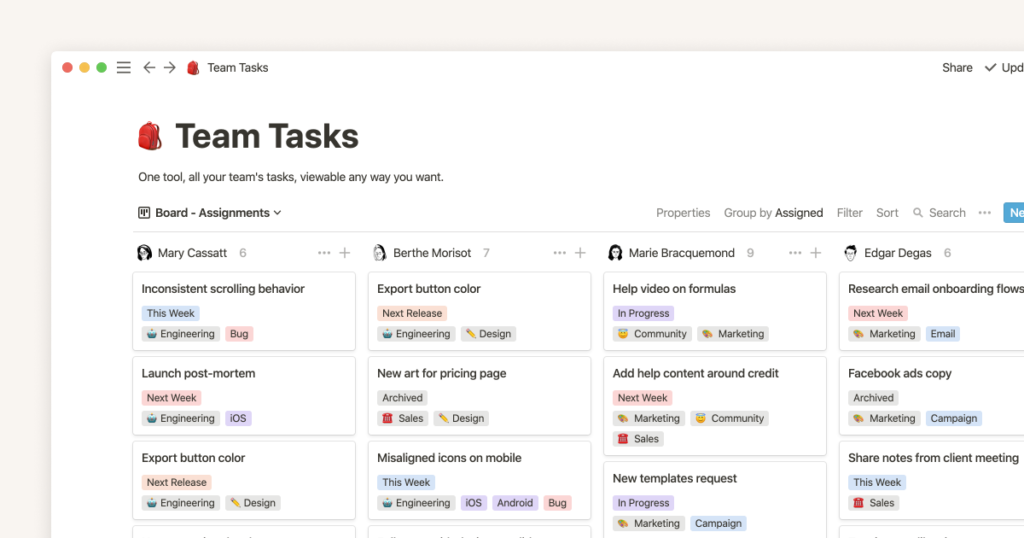
Integrating External Content
Notion supports embedding content from other services, such as Google Docs, YouTube, or even code snippets, directly into your planner. This feature enhances your planner’s capability by bringing all necessary resources into one cohesive environment.
| Embedded Content | Purpose | Integration Method |
|---|---|---|
| Web Links | Access external information quickly. | Embed links directly into a Notion page. |
| Videos | Visual learning or demonstrations. | Embed YouTube or Vimeo videos. |
| Code Snippets | For tech-related planning or documentation. | Embed code blocks with syntax highlighting. |
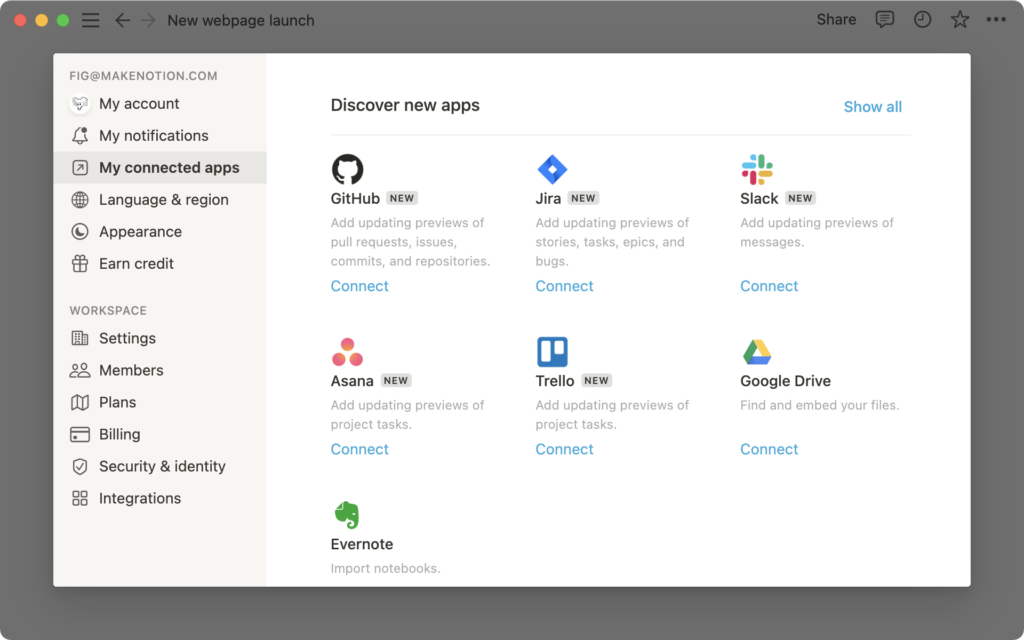
Customizing your Notion planner not only makes it more functional but also more enjoyable to use. By leveraging these customization options, you can create a planning tool that perfectly matches your workflow and aesthetic preferences.
Overcoming Hiccups: Tips for Smooth Notion Planning
Adopting any new tool can come with its share of challenges, and Notion is no exception. Whether you’re just starting out or looking to refine your workflow, understanding how to navigate and resolve common hiccups can make your experience with a Notion planner smoother and more productive. Here are essential tips to ensure seamless planning in Notion.
Tip 1: Streamline Your Workspace
Keeping your Notion workspace organized is crucial to maintaining efficiency. Too many pages or cluttered information can lead to confusion and reduce productivity.
| Strategy | Description | Benefit |
|---|---|---|
| Use Nested Pages | Group related pages under a master page. | Reduces clutter and improves navigation. |
| Regular Clean-up | Archive or delete unused pages and blocks. | Keeps the workspace relevant and efficient. |
Tip 2: Leverage Keyboard Shortcuts
Notion supports a variety of keyboard shortcuts that can significantly speed up your workflow. Familiarizing yourself with these can save time and enhance your planning efficiency.
| Shortcut | Function | Example |
|---|---|---|
| Ctrl + / (Cmd + / on Mac) | Open the command palette. | Quickly find and execute commands. |
| Ctrl + N | Create a new page in the current window. | Streamline page creation without mouse use. |
Tip 3: Optimize Page Templates
Using templates can speed up the process of setting up new pages, especially for repetitive tasks. Create custom templates for your regular needs, and continuously refine them based on what works best.
| Template Aspect | Customization Tip | Outcome |
|---|---|---|
| Task Management | Include statuses, assignees, and dates. | Makes tracking tasks more systematic. |
| Meeting Notes | Sections for agenda, action items, etc. | Ensures all meetings are documented consistently. |
Tip 4: Integrate with Other Tools
Notion becomes even more powerful when integrated with other tools you use. Whether it’s syncing with your calendar, embedding Google Docs, or connecting with Slack, these integrations help keep all your information in one place.
| Integration | Purpose | How to Use |
|---|---|---|
| Google Calendar | Keep your schedule synced. | Embed your Google Calendar in Notion. |
| Slack | Communicate updates quickly. | Set up notifications from Notion to Slack. |
Tip 5: Regularly Review and Adapt Your Setup
Your needs may evolve over time, and so should your Notion planner. Regularly review how you’re using Notion and make adjustments to optimize your workflow.
| Review Focus | Adjustment Strategy | Expected Improvement |
|---|---|---|
| Efficiency | Remove redundant steps or unused blocks. | Streamlines processes and saves time. |
| Usability | Update layouts and properties as needed. | Enhances ease of use and access to information. |
By implementing these tips, you can overcome common hiccups and enhance your planning experience in Notion, making it a more effective tool for personal and professional use.
Notion in Action: Real-World Planner Success Stories
The versatility and flexibility of Notion as a planner have made it a popular choice among a wide range of users. From students and freelancers to large corporations, many have found success by integrating Notion into their daily routines. Here are some real-world success stories that showcase the impact of using a Notion planner effectively.
Story 1: The Freelancer’s Dream Setup
Background: A freelance graphic designer struggling with juggling multiple projects and client communications.
Solution: Implemented a Notion planner to manage projects, track deadlines, and store client feedback.
Outcome:
| Aspect | Improvement | Details |
|---|---|---|
| Project Tracking | Enhanced organization and visibility. | Visual boards for each project stage. |
| Client Interaction | Streamlined communication logs. | Dedicated pages for client notes and revisions. |
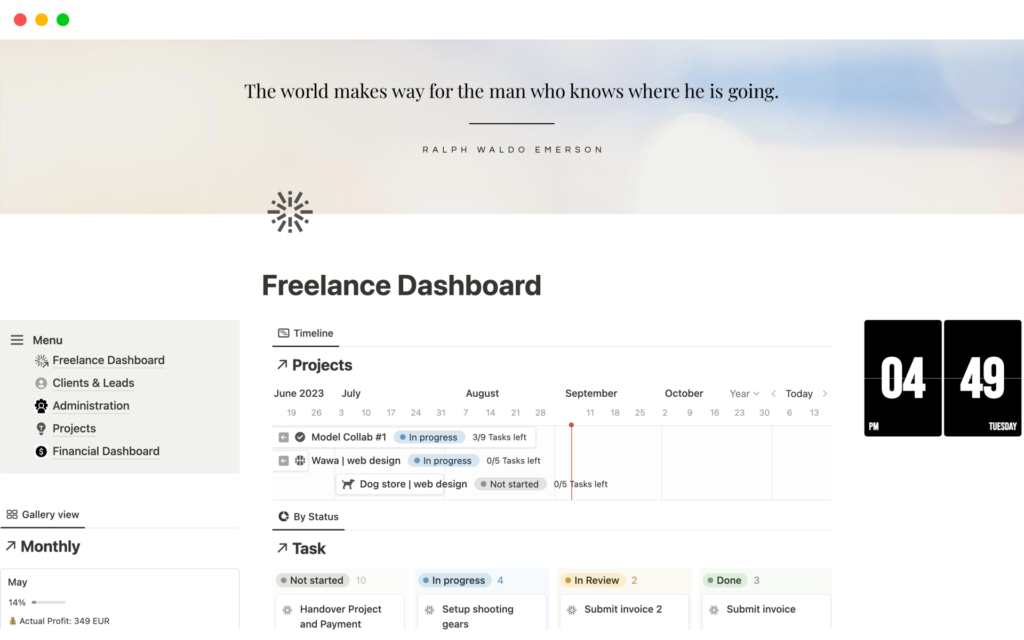
Story 2: The Startup Team’s Collaboration Hub
Background: A startup with a team spread across different countries needed a central platform for collaboration.
Solution: Adopted Notion as the central tool for all team interactions, project management, and document storage.
Outcome:
| Aspect | Improvement | Details |
|---|---|---|
| Collaboration | Improved real-time communication. | Integrated comment and mention systems. |
| Document Access | Centralized document storage. | All team members can access files anytime, anywhere. |
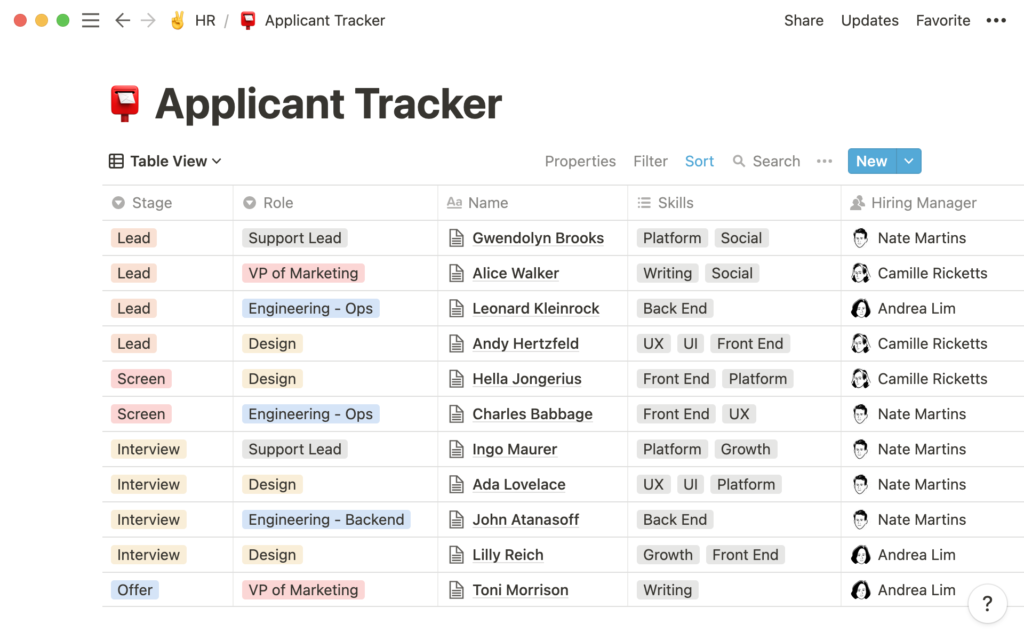
Story 3: The Student’s Ultimate Study Planner
Background: A university student overwhelmed by the amount of coursework and extracurricular activities.
Solution: Created a custom Notion planner to organize courses, assignments, exams, and club activities.
Outcome:
| Aspect | Improvement | Details |
|---|---|---|
| Time Management | Enhanced ability to meet deadlines. | Calendars and reminders for all tasks and events. |
| Study Notes | Consolidated study material. | All course notes and materials in one place. |
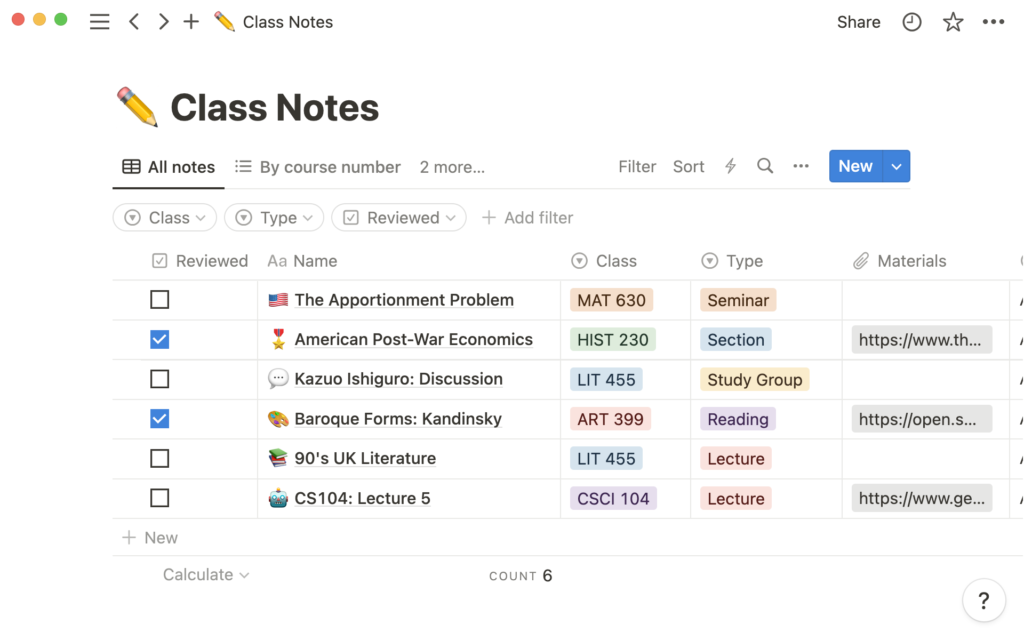
Story 4: The Corporate Team’s Efficiency Engine
Background: A corporate team facing challenges with maintaining transparency and tracking the progress of large projects.
Solution: Implemented Notion for project management, employee onboarding, and performance tracking.
Outcome:
| Aspect | Improvement | Details |
|---|---|---|
| Transparency | Increased visibility across projects. | Real-time updates accessible by all team members. |
| Employee Onboarding | Streamlined new hire training. | Dedicated onboarding checklists and resource guides. |
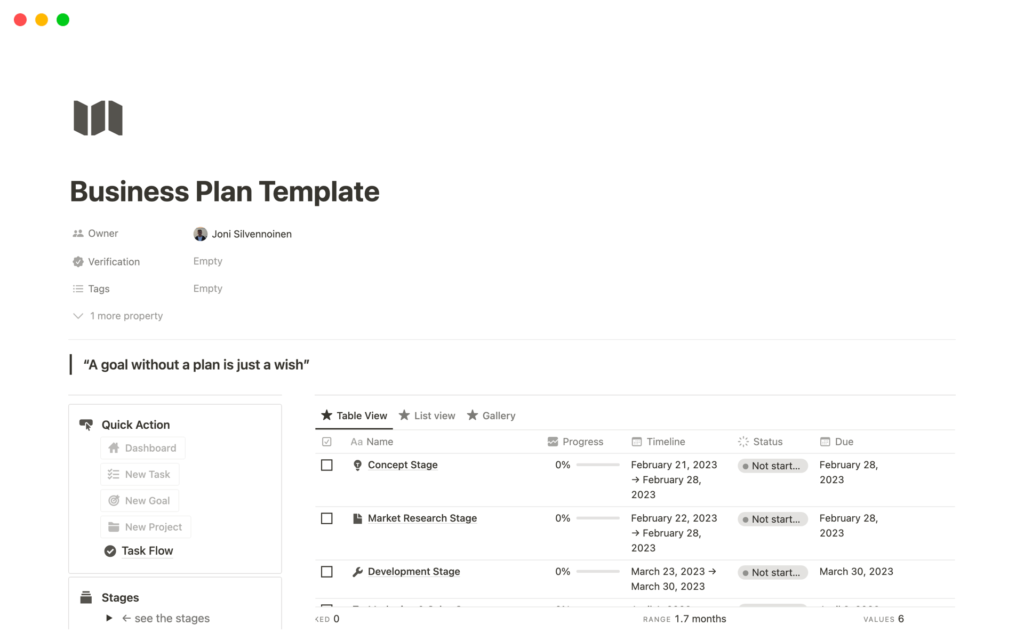
These stories illustrate how different users leverage the customizability and comprehensive features of a Notion planner to enhance their productivity and organizational efficiency. By adapting Notion to their specific needs, they have successfully managed to simplify complex tasks and improve overall workflow.
Before You Sign Up: Is Notion Planner for You?
Deciding whether the Notion planner is the right tool for your organizational needs is crucial before you make the commitment. Notion offers a flexible, customizable platform that caters to a wide array of planning and productivity needs, but it’s important to consider how it aligns with your specific requirements.
Assess Your Needs
Before diving into any new tool, especially one as versatile as Notion, it’s vital to assess what you need from a planner. Are you looking for something to manage complex projects across a team, or do you need a simple setup for personal tasks and schedules? Notion’s broad capability range can accommodate both ends of the spectrum and everything in between.
Consider the Learning Curve
Notion’s strength—its deep customizability—also implies a learning curve. New users may find it challenging initially to set up their ideal environment. However, the abundance of templates and community resources can ease this process, making it a worthwhile investment of time for the benefits gained.
Evaluate the Cost
While Notion offers a free tier, its more advanced features, crucial for extensive business use, come under paid plans. Evaluate whether the benefits of these features justify the cost based on your budget and planning needs.
Think About Scalability
If you’re planning for team use, consider how Notion scales. Its capabilities for team collaboration, like shared workspaces and real-time updates, make it an excellent choice for growing teams, but these features are more robust in paid plans.
Before You Sign Up
Notion is an incredibly powerful tool when used to its full potential. It offers significant advantages in terms of flexibility, integration, and customization. Whether you’re an individual looking to organize your life more efficiently or a business seeking a comprehensive solution for team collaboration and project management, Notion can be an excellent choice. However, make sure it aligns with your specific needs and budget to truly make it your ultimate planning tool.
Before you sign up for Notion, think about your long-term planning goals and how a tool as adaptable as Notion can help you achieve them. With the right approach, Notion can transform the way you organize and execute your plans, making every task more manageable and every project more visible.
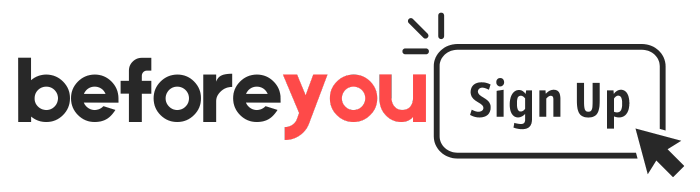
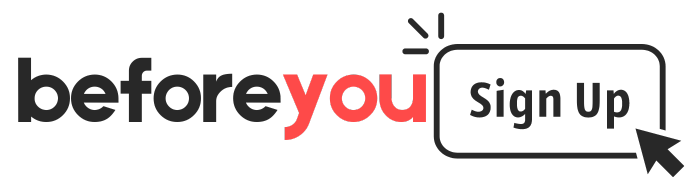

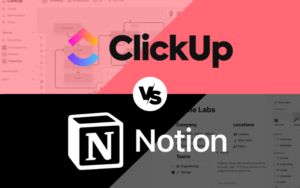


Pingback: ClickUp vs Notion 2024 – Which is the Best Project Management Tool? - Before You Sign Up
Pingback: Notion vs Monday 2024: Which is the Best Project Management Platform? - Before You Sign Up
Pingback: Your Ultimate Guide to Asana 2024: An In-Depth Review and Pricing Breakdown - Before You Sign Up
Pingback: ClickUp Pricing 2024: What's the Best Plan for You? - Before You Sign Up